Technical Tip
- If you have received the supplier's credit note, you should post the batch as costed (refer to "Credit Goods Received - File - Post Costed").
- For uncosted credits, the Balance Inc GST and Receipt Inc GST fields will not balance.
Use this option to post a credit goods received batch as uncosted if you do not have a credit note from the supplier for the goods being returned. You should, however, have entered a return authorisation number from the supplier on the credit goods received batch header.
|
|
|
Technical Tip
|
To post the batch as uncosted:
Refer to "Credit Goods Received Overview" for the steps involved.
As the amount being credited will not equal the total of the line items entered (i.e. the Balance Amount does not equal the Receipt Amount), Micronet displays a warning asking you to confirm that you want to proceed.
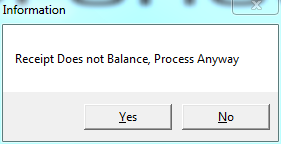
Micronet processes the batch and posts it as uncosted. It then redisplays the Credit Goods Received screen. Refer to "Credit Goods Received Overview" for information on using that screen.
|
|
|
Technical Tip 2.8 Feature If the item has already been included on a job in MJC, or it has been sold to a customer and included on an invoice (after which the customer has returned it to the store), processing the credit goods received batch may cause stock of the item to go negative. In this case, Micronet displays a warning that it cannot continue to process the credit goods received batch.
Select the Details button to display more information about the problem.
Select Ok to clear this message, then Okagain to clear the first message. Micronet redisplays the Credit Goods Received screen where you should save your batch. Before you can post the batch, you will need to either remove the item from the job in MJC or, if the item was allocated to an invoice, create a credit note for that invoice. |
You should now print a return authorisation to accompany the goods being returned. For more information, refer to "Credit Goods Received - File - Print Docket".
When you receive the credit note from the supplier, you use the Reconcile Uncosted Credits program to match the credits to their respective credit note before transferring them to your Micronet Creditors Ledger (MCL). (For more information, refer to "Inventory - Reconcile Uncosted Credits".)